 These 3 buttons will align you text in the cell either at the top of the cell, the middle of the cell, or the bottom.
These 3 buttons will align you text in the cell either at the top of the cell, the middle of the cell, or the bottom.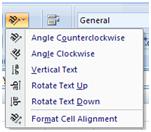 The Orientation button will change the text in the cell so you can align text at an angle, vertical, up, down, or open the Format Cell Alignment window to do more in depth modifications.
The Orientation button will change the text in the cell so you can align text at an angle, vertical, up, down, or open the Format Cell Alignment window to do more in depth modifications.Play with these buttons so you can see what each one does. To undo a change click on the selection again and it will put your text back to the way it was.
 These 3 buttons will align you text horizontally in the cell. You can align the text right, center or left.
These 3 buttons will align you text horizontally in the cell. You can align the text right, center or left. The next 2 buttons are used for indentation. The button on the left will decrease the indent from the left margin on your text. The button on the right will increase your indent.
The next 2 buttons are used for indentation. The button on the left will decrease the indent from the left margin on your text. The button on the right will increase your indent.The last 2 buttons in the Alignment section are used to make your text fit in the cells. Notice in the budget that I am creating some of my words are cut off, I have a few options to choose from to fix this.
- I can use the Wrap Text button on the top next to the orientation button to wrap my text to make it fit.
- I can place my cursor in between the A and B column on the line so it makes a cross with an arrow on each side and double click. This will make the column as big as my largest cell
- Or I can place my cursor like I did above and click and drag to make the cell a custom size. These options work with the rows also. Just place your cursor between two of the numbered rows and either double click or click and drag.
Click and drag your mouse across the cells you would like to merge and center, then click the Merge and Center button.
Notice that I did the same thing with the Monthly Income cells. Then I highlighted the cells and place a boarder around them and then selected the 2 monthly income cells and centered them vertically.



No comments:
Post a Comment