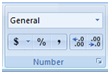 This section is Numbers. Notice how I didn’t type a dollar sign or put decimals in my amounts. You can change the number format in any cell. You will especially need to do this if you are putting formulas or calculations into your spreadsheet.
This section is Numbers. Notice how I didn’t type a dollar sign or put decimals in my amounts. You can change the number format in any cell. You will especially need to do this if you are putting formulas or calculations into your spreadsheet. 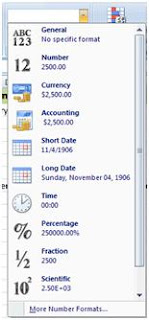 Highlight the cells you want to change the number format. Then click the down arrow where it says General.
Highlight the cells you want to change the number format. Then click the down arrow where it says General.This will give you a list of options. Sometimes Excel 2007 will even automatically change a number format after you are finished typing. To prevent a change put an apostrophe (‘) in front of what you are typing and it will not change the format. I run into this all of the time with dates.
I would like a Currency so I will make that selection and it will change my selected cells to have a $ and 2 decimal places.
If you would like to see other options click the More Number Formats selection at the bottom of the menu.
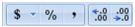 These 5 buttons from left to right give you the following functions: The $ will place the currency mark in front of your numbers. If you click the down arrow you will have other currency options; The % will change the number into a percentage; the , will place a comma to separate the thousand mark; The next button will decrease the decimal places shown and the last button will increase the decimal places shown. This concludes the Numbers Section.
These 5 buttons from left to right give you the following functions: The $ will place the currency mark in front of your numbers. If you click the down arrow you will have other currency options; The % will change the number into a percentage; the , will place a comma to separate the thousand mark; The next button will decrease the decimal places shown and the last button will increase the decimal places shown. This concludes the Numbers Section.Let’s move onto Styles.
No comments:
Post a Comment